If you’re looking for a new monitor in the new year, the BenQ SW2700PT Adobe RGB Colour Management Monitor for Photographers is one to consider. Here’s my BenQ SW2700PT Monitor Review:
What’s the BIG deal?
As a photographer who travels extensively (in the past two months I’ve been to Byron Bay, Tasmania, Thailand, and Texas), I’m often working on images on my laptop. I’ve had it for 5 years now and the screen has seen better days. There are dead pixels, and much of the antireflective coating has rubbed off.
I find it can be a pain (literally as I strain to see thumbnails and sharpness) to select and edit on as the screen is so small. Don’t get me wrong, it’s totally doable, but I’ve always wanted a large standalone screen for when I’m editing at home.
My wish became a reality when the BenQ SW2700PT Monitor showed up on my doorstep.
DISCLAIMER: The folks at BenQ were kind enough to supply me with this monitor so I could test it out. I made it clear that I’d be transparent in how I got the monitor and how important it is to me to be truthful in my review. I commend the BenQ team for being 100% supportive of an honest review, so here it is:
BenQ SW2700PT Monitor Review
With the SW2700PT Monitor, BenQ has launched an affordable option for photographers who need a large high-resolution display with accurate colours.
In this BenQ SW2700PT Monitor Review, I’ll cover a lot but won’t get into every detail. If you want to see full specs, have a look here.
Size & Resolution
A 27-inch monitor like the SW2700PT is the perfect size for editing photos. Any bigger, and I can’t take in the whole screen from a regular viewing distance.
That size coupled with QHD Resolution of 2560 x 1440 pixels (109 ppi) give the screen a sharper appearance than a regular FHD monitor. Note, although it does have more pixels than 1080P, it is not a 4K display.
Colour
The headline feature of this BenQ monitor is the ability to display 99% of Adobe RGB. Most off-the-shelf monitors have trouble displaying the much smaller sRGB colour space fully and accurately.
This ability to display Adobe RGB is supported with 10-bit colour reproduction (over 1 billion colours) means that transitions of colour and gradations are silky smooth.
All of these colour features are controlled via hardware calibration, a 14-bit LUT and Palette Master Element software to display an accurate reproduction of the digital image. They’ve also included an OSD Controller so that you can switch between colour spaces on the fly.
Adobe RGB vs sRGB
You might be asking yourself why Adobe RGB (read here if you’re asking what is Adobe RGB)? Basically, it’s a colour space that allows you to access more colours from your RAW file than sRGB.
The biggest benefit to Adobe RGB is that you open up the possibility of more vibrant and accurate colours for print. It also allows photographers to edit and retouch with as many colours as possible so that any adjustments and gradients have the highest quality.
The biggest drawback is that the web is rendered in sRGB, meaning that your website will not show any of those more vibrant colours. Since most of my work is displayed online, I don’t have as much use for monitors that display Adobe RGB at this time. But I still need accuracy!
Switching Colour Modes
One of the cool features is that you can quickly switch between colour modes using the OSD Controller (more on that later). Straight out of the box the three colour modes are:
- Adobe RGB – great for editing photos that you’ll be printing yourself or with a high-end printer
- sRGB – For editing images for the web
- Black and White – Great for when you’re dodging and burning during retouching
You can also pick from other options, some of which I know nothing about. The one that I would consider adding to the quick select function of the OSD controller is the low blue light option.
The low blue light option isn’t great for editing photos, however, it’s good for reducing eye strain and when you’re doing things right before bed. It removes some of the blue frequencies and makes the screen appear warmer.
sRGB rendering
My biggest concern about this monitor has to do with how sRGB images render in different colour modes.
What I’ve found is that when I export an image as sRGB for the web, that image will have slightly different colours when viewed in Adobe RGB mode vs sRGB mode.
That doesn’t make any sense to me, as my expectation would be that an image exported for a colour space that’s smaller (sRGB) it would display the same in that colour mode, and any larger colour mode (Adobe RGB).
I’ve asked BenQ about what I’ve observed and haven’t heard back yet. If and when I do hear back, I update this post and let you know!
Build Quality
I’m happy to report that I haven’t seen any dead pixels yet!
Overall, build quality seems good, using sturdy, matte black plastics to minimise reflections and maximise durability.
The screen has a matte finish which helps to prevent glare. This is good for minimising eye strain and makes important colour/exposure shifts more accurate to the eye.
It also comes with a shading hood that has a dark felt interior to minimise any reflections. The hood has an access port on top so that you can drop in your favourite colour calibrator. Most current calibrators from X-Rite and Datacolor are supported by the SW2700PT.

A sliding door on the middle-top section of the lens hood is designed for your colour calibrator to fit.
This monitor may not be quite as “slick” looking as I would like. To be clear: It doesn’t look bad, it just doesn’t look beautiful either. This is quite common in monitors in general, so it’s not something to worry about for most users.
I just remind myself that it is designed for colour critical work first, not for external branding to clients.
Set up
Unboxing & Assembly
The SW2700PT comes in three main parts: the monitor, monitor stand and monitor base. Putting these together is straightforward and doesn’t require any tools.
The 5 part shade hood snaps together and slides onto the monitor easily. You also get a variety of cables, the OSD controller, a power cord, and a quick start package.
Powering on is as easy as one button. Thing is, that button is directly beside a white light that indicates the monitor is “on” that happens to be the exactly the same size and shape. So I tend to try to press the indicator first (which does nothing) before I move my finger to the actual on/off button.
In my mind, the indicator light should be the on/off button itself.

In an ideal world, the white power indicator light would double as the on/off button. Notice there’s also no icons on the menu buttons as these are contextual depending on what menu you are in.
Connections
Once you have it put together, its pretty much plug and play for anyone using a Macbook thunderbolt port. I had no issues getting it to work right away.
Note that this is a DisplayPort (DP) connection, not full thunderbolt. That means that it won’t connect hard drives that are plugged into the monitor to a laptop. You need to use the USB port method below.
In addition to the thunderbolt connection via DisplayPort (DP), the SW27000PT has other input/output options:
- 3 x USB 3.0 ports – Connect the rear USB connection to your computer so that you can use the two on the side for external hard drives. You won’t be able to read the hard drives without that rear connection.
- DWI-DL – For people who have the more traditional display connectors
- HDMI – A versatile connection, great for Netflix or anything at 1080P. Although HDMI carries audio, there are no speakers on the monitor itself.
- DVI-DL – For people who have the more traditional display connectors (read: Windows based machines)
- 3.5mm Headphone Jack – For listening to some tunes while I retouch
It also has an SD slot, which could be a nice addition for some users. Thing is, not all cameras use SD cards (some use CF), and technology on the higher end is moving towards XQD and CFast.
If I were designing it, I would have gone for a variety of slot options, or none at all. I’d rather have an extra USB 3 slot on the side so I can have 2 hard drives (one main + one backup) and a card reader.
I do like the idea of the cable management hole being built into the monitor stand.
Menus & OSD Controller
The menus are accessible using the attached OSD controller or the buttons directly on the screen.
Out of those two options, I find the OSD controller much more intuitive due to the controls it offers. It is also connected to the screen via a cord meaning you can move it around to where it makes the most sense for how you use it.
The menu button opens or exits a menu while the OK button confirms changes and allows you to delve deeper into options. The four-way controller gives you clear control over leveled options and tabled menus. Finally, three numbered buttons give quick access to the three colour modes you use most (can be chosen by the user).
The buttons hardwired into the screen are context-dependent, meaning that each button does something different depending on what menu you are in. That and the placement of the buttons means I won’t be using them to access the menu often.
To be completely honest, I haven’t had a chance to look through all of the options and learn about what they do from the user manual.
Adjusting
Adjusting the monitor’s height, tilt and angle are super easy. Just grab the sides of the monitor with both hands and move it into position. It will stay wherever you stop.
It can even be rotated into portrait mode (although I don’ see myself doing that)!
Probably my favourite aspect of adjustment is that it has an adjustment scales for both height and tilt so you can always return to your preferred settings if someone else changes them.
Palette Master Element Software
So remember that quick-start package I mentioned? It comes with a CD-ROM that I thought would have all of the necessary software for me to install. The surprise was that it only had software for Windows machines.
The easy solution is to go to the BenQ website and download the software from there. It’s pretty straightforward to use in basic mode, however, the documentation on advanced functions is limited.
I think it would be great if monitor companies spent the time and energy to educate photographers about these nuances. It would also help photographers understand the benefits of the products those companies are offering.
Likes
- 27 inches of QHD makes viewing images a joy
- 99% Adobe RGB with 10-bit colour reproduction allows the colours to shine
- Shading hood + matte screen reduces glare to reduce eye strain and make it easier to edit photos
- Adjustments are super easy and the adjustment scales make resetting to your favourite height/tilt a breeze
- OSD controller makes it quick and easy to switch between colour modes
- Quick access to B&W is great for assessing the tonality of images when selecting and during retouching (dodging and burning)
- Some environmentally friendly features (mercury-free, BFR/PVC-free casing plastics and eco-friendly ink on packaging)
- Value for the price – similar options from other brands are 1.5 to 5 times more expensive!
Dislikes
- sRGB mode shows sRGB images duller than Adobe RGB mode
- On/Off button and power indicator are easily confused
- DP doesn’t offer full thunderbolt integration which means I have to plug in a USB cord to access any hard drives I’ve plugged into the monitor
Wish List
- Exceed Energy Star requirements and minimise environmental impact of production/shipping
- Make the next model 4K “future-proof”
- More premium aesthetic design
- Education hub on how to use advanced settings in Palette Master Element
Final Thoughts
Of course, I understand that making my wish list a reality would increase the overall price of the monitor. So what do I think of it “as is”?
What BenQ has smartly done here is fill a monitor with features aimed at photographers without going overkill on the specs to keep it affordable. It does what I need it to do and does it well.
My BenQ SW2700PT Monitor Review verdict:
I’ve really enjoyed my time with this monitor. It fulfilled exactly what I was looking for and more.
Having a 27-inch monitor with better than 1080P resolution, 10-bit colour hits the mark for me, as most of my work is displayed online. Adding 99% of Adobe RGB to the mix gives me the opportunity to explore my images further and get deeper into the world of printing.
Of course, like with any product, it isn’t perfect. There are a few small niggles and opportunities for BenQ to take on for future models. I’m looking forward to seeing what they come up with!
Is it for you?
Have a look at SW2700PT if you’re looking for a large, wide colour spectrum, accurate monitor for your photography. Even in sRGB mode, it should be more accurate than your off the shelf monitors. It is designed with photographers in mind.
So if you want to see more of the colours your RAW file captures, are serious about editing/retouching or are into printing your own images, you should consider adding the BenQ SW2700PT to your arsenal.
If you do end up choosing to buy the BenQ SW2700PT Monitor, you can support this site by buying it here >
Hope you got something from this BenQ SW2700PT Monitor Review. Holla if you have any Qs!
MK
PS Wishing you and your loved ones a happy holiday and all the best in the New Year!
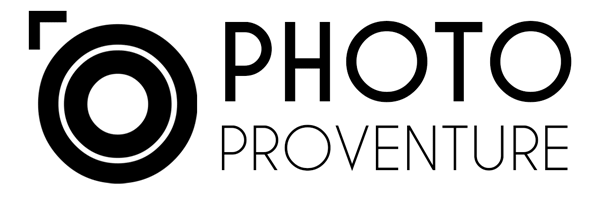









No Comments